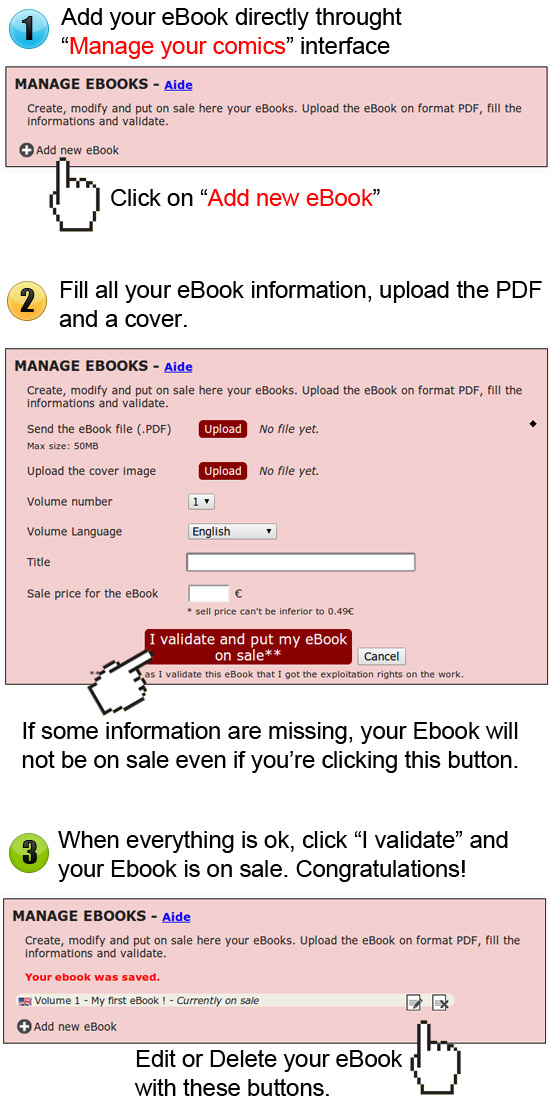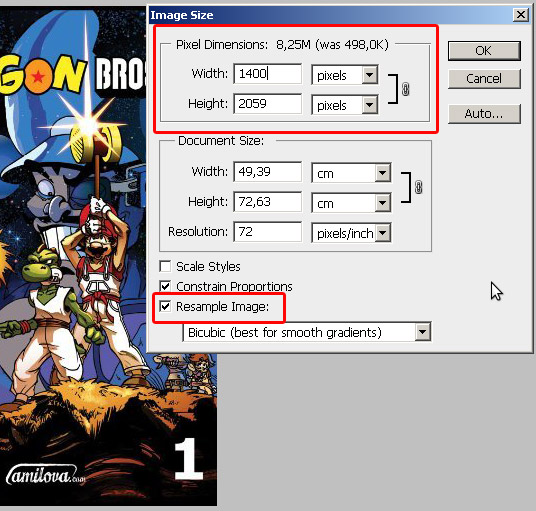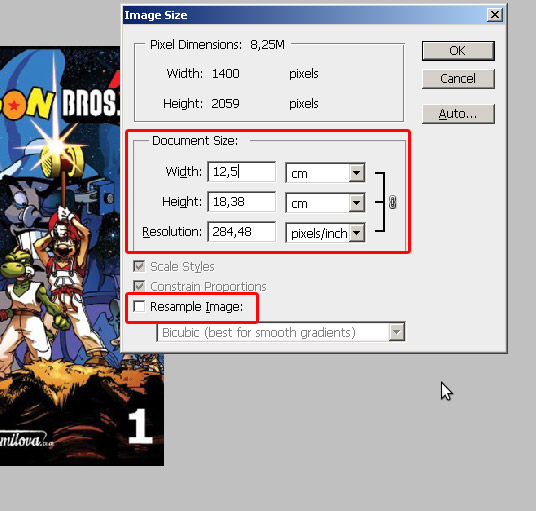Add your eBooks to Amilova.com’s eBook shop, it’s easy, and you will earn up to 85% of the net selling price. You will find in this tutorial tips on how to publish your eBook and easily create a PDF
1 - How to publish your eBook
1.1 - interface
Selling eBook is reserved to members with special “authors accounts”. So you must already have a comic published on Amilova to have access to the eBook interface. If this is not the case, to get special author’s account, you have to read the tutorial on this topic available on this page and follow the procedure.
If you already have an author’s account, then it's easy! You just have to go on page "Manage your comics" and fill in the information for your eBook.
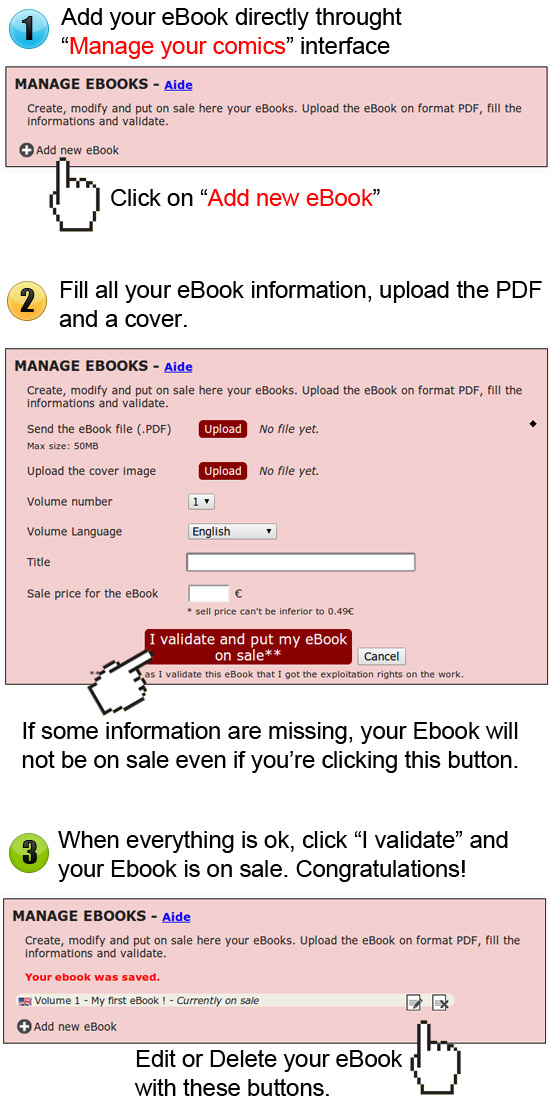
1.2 - Important Informations you have to know
Info 1 : As long as your eBook has been bought by the 1st reader, you can edit all you information relative to your comic.
Warning , because once your eBook has been purchased, you can not change anymore informations.
Info 2 : To get 85% on every sale you have to promote your eBook via
affiliate tools available here . This way, you cumulate 60% + 25% payout sponsorship on all eBooks bought by your affiliates.
Info 3 : You can not offer a free eBook. But you can use the free publication of your comic as a promotional tool, reminding your readers the availability of your eBooks and live out your comic. The more you give to your readers and the more they will support you.
Info 4 : You're 100% free in the creation of your eBook. Color? Black and white? Chapter? Full Volume? Price? Everything is up to you. But we expect you to be responsible and use the shop wisely. Needless to sell an eBook too small, too expensive or of poor quality because your fans will be unhappy and that will bring negative outcomes for you and for us. In case of problem on your eBook itself, the customer will contact you directly. We are in charge of the technial aspects of the digital platform, you’re in charge of your own eBooks.
Info 5 : You will receive an email for each sale. Do not hesitate to thank the buyer. This is a small gesture that has all its importance to retain your readers. To know where are your gains, check this page
you will read your statistics and earnings here.
Info 6 : You can not create an eBook that is not linked to one of your comics. If you want to create a new project and sell it exclusively as an eBook, you have to create a new comic and publish at least few free pages as preview.
Info 7 Don’t forget to add a cover inside the eBook too. The cover you uploaded in the interface is used in the shop only, it won’t be seen in the final eBook.
2 - How to create a PDF?
You can try to create a PDF automatically from your PNG/JPG, but the final result may be poor in quality, and disappointing for both you and your readers. Here is a tutorial for Photoshop that explains how to export each sheet in PDF and how to assemble them.
Once your image is exported in PDF format, the amount of pixel will be of little importance : it is its size in centimeters that will matter. It is therefore very important that your pages ALL have the same size in centimeters . Our tutorial and PDFs are all examples made from *Manga size: 125x176 mm = B6*
eBooks are not meant to be printed but read on a digital devices such as Tablets (Ipad, Samsung-Sony-... Android, etc), eBook readers or even a computer. So it is pointless to add print margins, and unnecessary to put high definition pictures , it would only slow down the reading of your PDF (by "slowing down" the tablet we mean that instead of turning in 0.5s instead, it will take 1.5s... which is a making a huge difference in terms of comfort, trust us ^^)
2.1 - Perfect PDF with Photoshop
following standard actions to do when you exported your page pdf. (Hint: save these actions in a Script or Action in Photoshop)
- 1: Open the PSD of the board to export
- 2: If there are layers, do Layer »Flatten Image .
- 3: If you had anticipated margins for printing, you can reduce or remove them. To do this, go in Image "size work area . Warning : Think well to apply the same size all your pages
- 4: Resize your pages Image "Image size . Sufficient width: 1000 to 1400px.
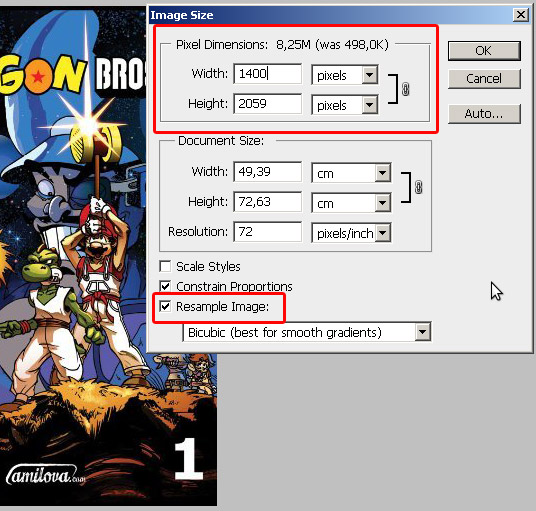
- 5: Definition (centimeters): almost like to resize. Will Image "Image size and uncheck Resample Image . You can change the cm. Visually, it does not change but the PDF, it will make a significant consistency.
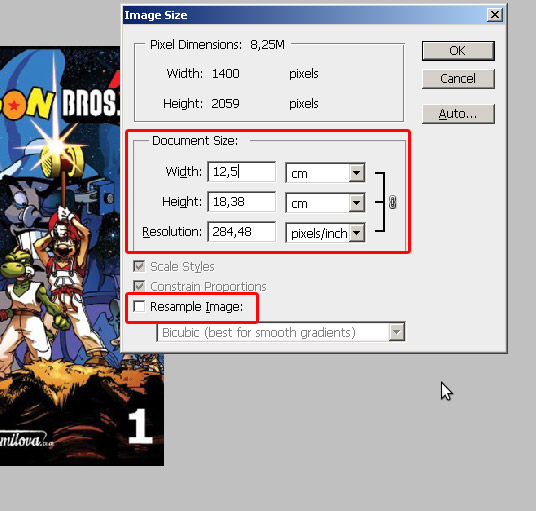
- 6: The picture mode. If your comic is in color: Image will »Fashion» RGB . If your comic is in black and white, choose Image »Mode» Grayscale
- 7: Export the image: Do Save as "Format. PDF . You will have plenty of options. General tab , you can uncheck all. In the "Compression" chosen not to re-échantilloner . For compression, chosen ZIP for black and white or JPEG if your comic is in color. (Oh, and do not put particular word password in the Security tab )
- 8: This is good! You can go to the next page.
2.2 - Tools to create a PDF
With Windows
You can use
pdfsam " link to download
- Installs software and launches it.
- In the left column, select Merge .
- All right, click Add . Takes your PDF and check out their order
- Bottom: give a name to your file and launches final.
A little sound
tell you that it is finished, it happens after the bar is filled
Linux
Installs pdftk " link to download
Put your PDFs in the same folder with names that follow.
Note: "8.pdf 9.pdf 10.pdf 11.pdf" do not follow! 8 is greater than 1 and linux compares one character at a time, so here are 8 and 9 after 10 and 11. Uses "08.pdf 09.pdf" ...
Lance
command: pdftk dossieraveclespdfs / *. pdf cat output eBook_final.pdf
3 - Info for your bonus eBook
3.1 - Speaks Amilova
Do not hesitate to speak about Amilova inside your eBooks, like that your reader will remember where does the comic he's reading come from. To do so, you can Download here a PDF presentation page.
If you prefer to add a logo, you have these designs available:
Logo site

Download HD
Logo Edition

Download HD
Logo Japan Expo

Download HD
If it does not fit you, you can look in Press page here
Thanks in advance for
speak Amilova in your eBook
3.2 - Your Community Anime
Thanks to Amilova.com, you now have several powerful tools for creating and promoting your art : do not hesitate to use all these tools ! Whether it is through the publication of illustrations/comics on your site, your blog, tools to send posts on all social networks and selling eBook, you have all the powers to create a special relationship with your readers and you build a fan base that will support your art creation !
It will require a lot of work beyond artistic creation... but this is the key to success!